This Blog aims at showing to its users through steps on how to install Genymotion. So before we go any further lets first understand what Genymotion is all about?
What is Genymotion?
Genymotion is the fastest and effective Android Emulator that can be used to run Android Applications. Genymotion is the evolution of Android Virtual Machine, tested by 3,00,000 developers. You can test your Android applications using Genymotion. You can also directly launch Genymotion from Android Studio.
Steps to Setup Genymotion in Windows OS
Step 1:
Go to http://www.genymotion.com/

Step 2:
Click on Sign up and fill the required details.


Step 3:
After Logging in, download Genymotion for Windows 32 bits / 64 bits from the link given below:

Step 4:
Run the downloaded Genymotion and install it on your PC.
Step 5:
Click on the continue button as seen below:

Step 6:
Select the language during installation

Step 7:
Click on Next Button from Setup Wizard:

Step 8:
Select the location where you want to install Genymotion and click Next.

Step 9:
Give the name for start menu as seen below and click Next.

Step 10:
Click on checkbox if you want a desktop icon(else no selection) and click Next.

Step 11:
Click Finish.

Step 12:
- Once you click on Install Genymotion will get installed successfully on your system.
- There will be some automatic process after launching Genymotion for Running command as seen below:

- After completion all setup, you will get a final screen as shown below:

- You can run all the application for testing purpose.
- If you are working on Android Application Development, then Genymotion is for you. “An Emulator for Android Apps – Most Effective and very Easy to Use!!!”
Configure Genymotion with Android
Step 1. We have already downloaded Genymotion. Now start the Android Studio IDE.
Step 2. Open File > Settings > Plugins

Step 3. Choose Installed Plugin from disk and choose the downloaded Genymotion


Step 4. Click on Apply Changes
Step 5. In Android Studio, Go to Run > Edit Configurations

Step 6. Select target Device

Step 7. Now you can test your application in Genymotion by choosing device clicking on OK
Now we are ready to use Genymotion !!!





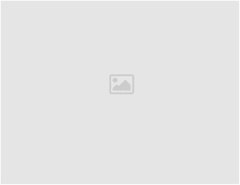
Leave a Reply